How to check for unfulfilled rewards in Salespath
Tip: Your Dashboard tab will now show a Reward Status so that you can remain aware of any issues with your reward fulfillment:
- If there are low funds for any of the locations, it is a warning, and it turns yellow. There are no issues yet, but there may be errors soon since the balance is getting low.
- If there are fulfillment errors, the status will turn red. This means there are unfulfilled rewards, and manual intervention is required.

To view unfulfilled rewards:
- Log into your Salespath tenant admin account
- From the menu on the lefthand side, select Market Reward Ledger
- You will automatically see a list of unfulfilled rewards.
- You can also view fulfilled rewards by checking the Show Fulfilled box
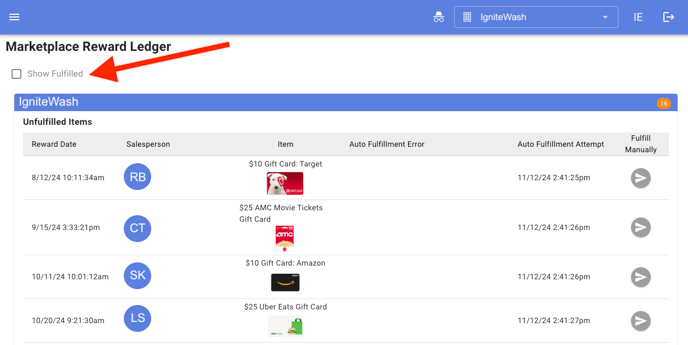
Troubleshooting Auto Fulfillment Errors
These are some common reasons why rewards are not being auto-fulfilled:
- Not a Tango item - Any item that is not in your Tango marketplace must be manually fulfilled. This will apply to any non-gift card item, such as an Xbox or a day of PTO, or any gift card that is not offered through Tango. To resolve, click Fulfill manually next to the item in your Marketplace Reward Ledger.
- Tango Funds Low - If you do not have sufficient funds in your Tango account, you will need to add them in order to auto-fulfill rewards. Instructions for adding funds can be found here, under Adding Funds to Your Tango Account.
- User does not have an email address - If a Salesperson does not have an email address on file, Tango will not be able to send them an email containing their gift card reward. To resolve, open User Manager and add an email address to the Salesperson profile.
- Default location not set - The Salesperson receiving the reward does not have a default location (the location where they work most frequently). To resolve, open User Manager, edit the Salesperson's profile, and add select a location from the Default Location dropdown menu.
Still have questions? Contact Rinsed Support at support@rinsed.co!
