How to switch over to our new, easy to use NPS surveys in The Car Wash CRM
Have you already been using NPS Surveys in your Rinsed Campaigns, enabled with our old survey links? With the introduction of NPS surveys in Rinsed as of April 2025, you no longer need external tools to collect customer feedback. Follow this guide to transition smoothly from the old system to Rinsed’s new integrated NPS solution.
Step 1: Understanding the Transition
Previously, NPS surveys were created using Typeform links. These external surveys required manual setup and tracking. Now, Rinsed provides a built-in NPS survey, which simplifies t
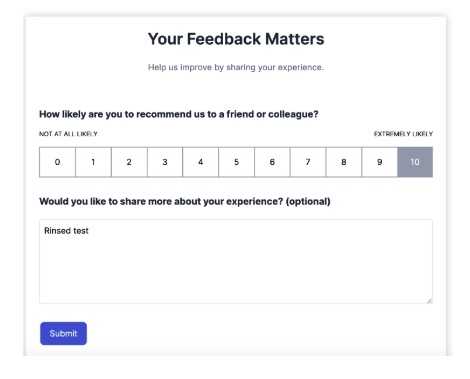
he process and integrates directly into your campaigns and analytics.
✅ No setup required: The Rinsed NPS survey is preloaded into your Rinsed CRM.
✅ Seamless integration: Add NPS surveys to emails and texts with a single click
✅ Automatic Google Review Requests: Promoters (9-10 scores) are prompted to leave a review.
✅ Easy tracking: View survey results in Analytics > Member Engagement.
🚨The most important thing for you to know is that any existing NPS survey links you have in your active campaigns have been seamlessly transitioned to the new NPS link. All data previously collected has been retained and will continue to be updated without interruption as your new results roll in. 🚨
Note: a small number of our operators have highly custom surveys, which we have not migrated to the new version. If you think this might be you, talk to your CSM!
Step 2: Adding NPS to Your Customer Messages
Many of your existing messages have already been updated with our new links, with no interruption to the customer experience. You can also insert the new NPS survey into any email or text message using these methods:
- Text Message: Type
@Survey (NPS Survey)in a message.
-
Email: Use the drag-and-drop survey button within the email builder.

For operators who were not previously using NPS, we have included pre-built NPS Campaign Messages in a folder within Rinsed. These can be used as a starting point. If you don’t see these campaigns and would like them, speak to your CSM!

Step 3: Configuring Google Place IDs
To ensure Promoters are directed to the correct Google review page:- Locate your Google Place ID.
- Add the Google Place ID to your account in Rinsed:
- Navigate to Settings > Location Groups and add a default Google Place ID.
- Additionally, set individual location Google Place IDs under Settings > Locations.
If no Google Place ID is set, the survey will display a simple thank-you message instead of a review request.
Step 4: Testing Your NPS Survey
Before launching NPS to customers, test it to ensure a smooth experience:
-
Navigate to any message that includes the survey.
-
Use the Send Test feature to send a preview to yourself or your team.
-
Test responses will not be included in analytics.
Step 5: Monitoring NPS Results
To track customer feedback and trends:
-
Go to Analytics > Member Engagement.
-
Scroll to NPS Survey Results to view:
-
Score distribution
-
Positive and negative feedback breakdown
-
Customer sentiment trends over time
-
Step 6: Optimizing Your NPS Strategy
Best practices for NPS implementation:
-
Members: Send NPS surveys quarterly to monitor ongoing satisfaction.
-
Non-Members: Send surveys after key service interactions (e.g., free wash redemption).
- Review results regularly to address concerns and celebrate positive feedback.
Next Steps & Support
✅ Start using NPS today! Add the survey to your next campaign.
✅ Confirm Google Place ID setup for accurate review redirection.
✅ Monitor feedback in Analytics and adjust your customer experience strategy accordingly.
If you need help transitioning to the new NPS survey, our team is here to support you!
Contact your Customer Success Manager today or reach out to support@rinsed.co today.
